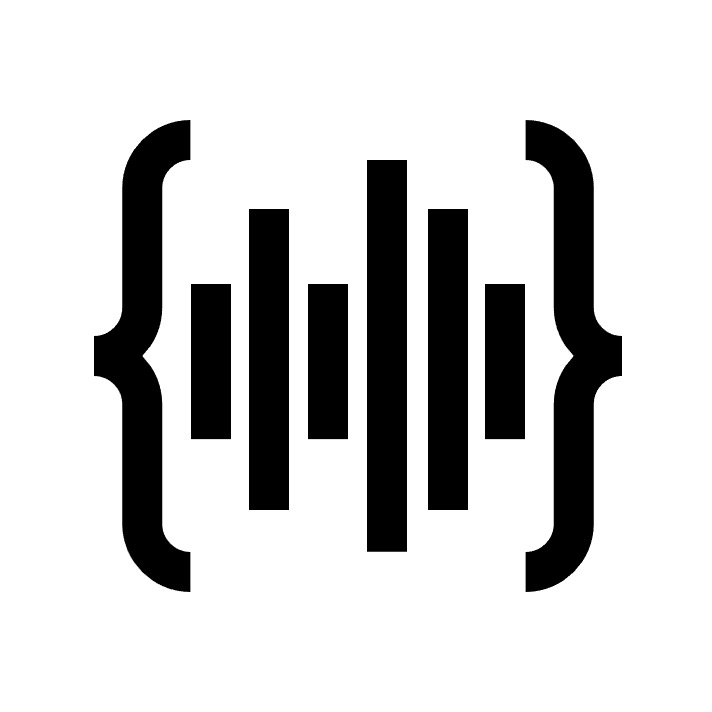THE BASICS
HOW DO I GET STARTED? Read through this FAQ. You can download the non-activated plugin and give it a try by clicking the "DOWNLOAD PLUGIN" buttons on this website. The plugin runs in trial mode with audio drop-outs unless activated. Tips/tricks and troubleshooting are at the bottom of this FAQ. License sales are final, so try it before buying it.
WHAT'S WITH THE HARDWARE OPTIONS? If you do not already have a suitable machine to run audio plugins for live sound reliably at low latency, we have two recommended options. However, we do not recommend running this or any other plugins at the same time as De-Feedback on the same computer, but this and other “regular” plugins can be run together on the same computer because they have a more normal CPU load. If you wish to run both De-Feedback and other plugin products at the same time, we recommend having a dedicated machine for De-Feedback (such as one of our recommended computers) and another machine for everything else. Note that our recommended computers come preconfigured for the De-Feedback product at this time, but you can add Transient Magnifier to the Desktop, then reconfigure VST Host with only Transient Magnifier inserted, and save the configuration as a new performance. Then, you can switch performances to use either De-Feedback (alone) or other regular plugins. For more general information about using this plugin and our recommended hardware units, read through the FAQ for De-Feedback and watch the tutorial videos on YouTube, as much of the same information applies. Hardware sales adhere to the terms and conditions of each supplier. Cannot ship computers to Russia or Ukraine, and cannot ship the Option 1 computer to India. Otherwise, anybody anywhere can buy a license, and the computers ship globally within a few weeks if there are no supply chain issues at the moment.
WHAT IS THE LATEST VERSION OF THIS PLUGIN? Version 1.0.6 which you can find in the plugin UI window > Show Menu > About. In VST Host specifically, click the "plugin edit" dial icon next to the blue info icon inside of the plugin instance box to open the UI window. Version history notes are at the bottom of this FAQ. Note that there are both Intel and Silicon versions, but you should try both and see which one works better on your machine regardless of which build you have.
WHICH IS BETTER, WINDOWS OR MAC? The plugin should perform well on both platforms. The Mac version is in "beta" mode because it is unsigned, which means there are extra security steps to get it to work, which you can find at the end of this FAQ.
WILL THE LICENSE WORK WITH BOTH MAC AND WINDOWS? Yes, the license is universal.
CAN I BUY THE LICENSE USING ANY DEVICE, EVEN MY PHONE? Yes, the license is just a set of numbers that appear on the screen at checkout, and are also emailed to you from Fastspring.
WHAT IS A PERPETUAL LICENSE? It lets you keep Version 1.x.x forever without having to periodically revalidate, but you should expect to only get access to free patches and sub-versions, not primary version upgrades.
HOW DO I ACTIVATE, AND WHAT IS THE LICENSE TIED TO? The license ties itself to your machine, combining certain hardware identifiers that are most likely to remain permanent over time. Before opening your DAW to activate the plugin, first make sure that you don't have any extra or temporary harddrives or other network devices or cards connected to the computer that are not a permanent part of the machine. Establish an internet connection, then open the DAW and activate the plugin by opening the UI window and clicking on Show Menu and then License Management. In VST Host specifically, click the "plugin edit" dial icon next to the blue info icon inside of the plugin instance box to open the UI window. Enter your credentials and click Activate. If any additional non-permanent hardware elements accidentally get included in the fingerprint for your machine license, this could cause problems for transfers/reactivations in the future if these hardware items come and go. We do not recommend running this plugin on virtual machines or copies of operating systems running on external portable drives, because their identifiers often shift over time. Before updating or reinstalling the OS or sending the computer in for physical repairs, deactivate the current license on the machine so that it can be successfully reactivated again at a later point. To deactivate, click Deactivate twice within one second. The license exists on your machine separately from the plugin and any DAW that you run, but can only be managed through the plugin UI. A lost or damaged machine generally means a permanently lost license, so be careful!
HOW MANY TIMES CAN I TRANSFER THE LICENSE TO ANOTHER MACHINE? There are no limits on the number of times that you can transfer licenses from machine to machine, even deactivating and reactivating the same machine.
IS THERE AN OFFLINE ACTIVATION/TRANSFER OPTION FOR MACHINES WITHOUT INTERNET? Yes, enter your license credentials, then click Activate three times and follow each of the prompts. For deactivations/transfers, click Deactivate twice within one second and follow the prompts. You'll need a USB key or other method of transferring text-based files between machines. Do not interrupt or cut short the activation or deactivation process or prematurely close the pop-up windows. Watch the YouTube video on this topic for De-Feedback, the process is the same for Transient Magnifier.
HOW DO I RUN PATCHES AND UPGRADES? To run a patch or upgrade, make sure the DAW is not open, delete the current plugin file and replace it with the new downloaded file in the same location, then reopen the DAW or restart your machine. You may need to rescan for plugins, and on Mac you may also need to first unquarantine the file, instructions for this are at the bottom of this FAQ. You may also want to download the latest VST Host folder by clicking the link below the intro video on this website and select the version associated with the recommended hardware option you purchased through our site (Option 1 simply omits certain De-Feedback presets specific to Option 2 PRO capabilities), although be aware that this comes preconfigured for De-Feedback specifically as mentioned already. Make sure VST Host is not open, delete the current VST Host folder called "vsthostx64" from your Desktop and replace it with the new folder inside the downloaded .zip file also called "vsthostx64", then delete the .zip file. Open VST Host, and if it prompts you with a security warning, make sure you un-check the option to "Always ask before opening this file" and then run the program. Then, restart your machine to confirm that VST Host opens automatically after booting (a vsthost.exe shortcut is in the startup folder).
WHAT EXACTLY AM I BUYING? The plugin itself is fungible, it will operate on any machine in trial mode with periodic drops in audio without an active license. The paid license is tied to the specific machine you choose to run the plugin. The license is offered through Fastspring and managed by Softwarekey. Our recommended computer hardware options are offered and fulfilled through SNUC, and we recommend that you purchase a GEN4 Focusrite Scarlett audio interface and download/install the driver from our website. For the Option 1 computer, we recommend the Solo. For the Option 2 PRO computer, we recommend the 18i16. You can also purchase a different GEN4 or even GEN3 Focusrite Scarlett interface, or experiment with other digital connections, but custom setup and patching in VST Host may be required. GEN2 and older is not recommended. Be sure to watch the YouTube tutorial on how to configure VST Host in these ways.
WHAT HAPPENS WHEN I ORDER ONE OF THE RECOMMENDED HARDWARE COMBO OPTIONS? After you correctly fill out the computer request form (including the billing address of your payment method, if different than the shipping address), you will receive an automatic confirmation email for a successful form submission, and SNUC will contact you within a few business days and then send a direct payment link with applicable tax and shipping costs included. Feel free to explore alternative shipping options with the SNUC representative. By default, they will assume you are using it only for De-Feedback, so if there is any confusion, you can explain that you are using it for Transient Magnifier. Note that the Option 1 machine will fit into a 1U rackspace. For the Option 2 PRO machine, you can specify whether you would like the version with the tall or short chassis; they operate identically, but only the short version will fit into a 1U rackspace. By selecting "any" chassis, SNUC will send you whatever version is available first. After payment, you will receive a tiny computer in the mail. Then, you will also receive any associated analog USB interfaces in the mail that you ordered through the Sweetwater link.
WHEN THE HARDWARE ARRIVES, WHAT DO I DO? First, plug the interface into any of the computer USB ports. Make sure that the USB cables are high quality data transfer cables (preferably the ones that came with the unit), not merely charging style cables. Make sure the interface is switched on (if applicable), then connect the computer power cable to the computer. Things will boot automatically. You'll need an HDMI screen and USB keyboard/mouse, and preferably an internet connection to get started. Download Transient Magnifier and place it on the Desktop. Do not have any extra or temporary harddrives or other network devices or cards connected to the computer when you go to activate the plugin (if you do, unplug them and restart VST Host) because these items may accidentally get included in the fingerprint for your machine license, and this could cause problems in the future if they come and go. Inside VST Host, drag the plugin into a new or empty environment, click on the "plugin edit" dial icon just to the right of the blue info icon inside any plugin instance box to open the UI window, and then choose Show Menu > License Management and activate your plugin with your credentials. Custom environment configuration patching will be required. The first time you run things, you need to open Focusrite Control 2 (or Focusrite Control for GEN3 units) and apply any updates to the interface firmware that are available while connected to the internet. If the proper control program isn't already on the machine and needs to be installed, download it from the Focusrite website, install it, but then remember to download and reinstall the specified driver from our website. Then also go to Settings > System > Sound > More Sound Settings and then go into the Properties of the Focusrite interface on both the Playback and Recording tabs and make sure the use of the device is "disabled" so that the computer itself doesn't send any alerts out that interface during use. Save the current environment setup as a new performance. Then you can disconnect and turn off your internet, restart the machine and run it offline after that. We recommend disabling the wifi/Bluetooth and disconnecting the Ethernet, screen and keyboard/mouse during normal usage not only to cut down on CPU load from graphics rendering, but because basically all antivirus protection has also been turned off in order to prioritize audio processing. Briefly press the power button to power off (do not press and hold the power button, as this may lead to file corruption), but if the machine accidentally loses power, when it comes back on or when you plug it back in, it will auto boot and recall the last used plugin setup saved as a performance in the DAW. You can select a different performance from the list or create/save your own. Always make sure the interface is connected (and turned on, if applicable) before powering on the computer; if it gets unplugged or turned off during use, plug it back in and turn it back on, then restart VST Host or the machine itself. Sometimes if there is a very short power outage (less than two seconds), the unit will not auto boot properly again and will need to be manually rebooted; best practice is to have a battery backup power supply.
HOW DO I LEARN VST HOST? Watch the YouTube video tutorial for VST Host featuring De-Feedback.
THE DETAILS
CAN I USE MY OWN COMPUTER HARDWARE TO RUN THIS PLUGIN? Sure, give it a try.
HOW MANY INSTANCES OF THE PLUGIN CAN I RUN ON MY COMPUTER? As many as your machine CPU will handle, given a certain buffer size.
WHAT HAPPENS IF I LOSE OR MESS UP MY PLUGIN? Download the latest version from our website and put it in the same place or folder it was before. If you have an active license, it’ll work fine again. Don’t change the file name or extension of the plugin, and don’t move or delete any of the folders or files that the plugin creates on your computer. Also, don't rename the computer or the account.
WHAT HAPPENS IF I LOSE OR MESS UP VST HOST? Download the latest version from our website in accordance with your hardware option. Make sure VST Host is not open, delete the current VST Host folder from your Desktop and replace it with the new folder inside the downloaded .zip file, then delete the .zip file. Open VST Host, and if it prompts you with a security warning, make sure you un-check the option to "Always ask before opening this file" and then run the program. Then, restart your machine to confirm that VST Host opens automatically after booting. Be aware that the performances are configured for Defeedback by default.
WHAT HAPPENS IF I MESS UP MY WHOLE MACHINE? Download the new image file and load onto the machine to reset it to factory settings. There is a YouTube video that explains how to do this.
CAN I HAVE MULTIPLE PLUGIN FILES OR VERSIONS ON MY MACHINE AT ONCE? Don't try it, because having multiple of this plugin of either the same or different version or sub-version on your machine at the same time could crash the plugin. We recommend deleting the current version from your machine before downloading or placing versions of any kind on that machine. We designed the licensing system to work with only one plugin on a machine at a time, and we don’t know what could happen when there are two or more. It might cause a black hole and destroy the universe, so don’t risk it.
WHAT DOES THIS PLUGIN DO? It uses a sophisticated algorithm to identify parts of the signal that are most likely to be transient content and it boosts them by the selected decibel amounts, and tries to leave everything else under the sensitivity threshold unchanged.
HOW IS IT DIFFERENT THAN TECHNIQUES LIKE PARALLEL COMPRESSION OR DYNAMIC EXPANSION? Other methods of transient boosting alter the signal in ways that distort the original sound generally. Our algorithm sounds natural and intuitive, and leaves the non-transient parts of the signal untouched.
IS THE PLUGIN LINEAR PHASE? Yes and no. It is linear phase generally, but the boosted portions of the signal themselves may not be completely linear phase, but they're close... let's call it a minimum phase product.
IS IT FULL QUALITY? Yes, it can operate at all the normal sample rates from 44.1k to 96k with any bit depth allowed by the DAW.
IS IT MONO OR STEREO? It will be mono or stereo depending on how your DAW audio channel is configured.
WHAT CAN I USE IT ON? You can use it on drums and percussion, instruments generally, and even vocals. You can use it on individual channels or a submix of channels such as a drum bus.
WHY DO SOME OF THE SLIDERS TURN RED ABOVE THE HALFWAY POINT? With more extreme settings, it is possible to cause artifacts in the signal. The red ranges indicate that artifacts are possible, although they may not be audible in all cases depending on the content of the signal. Use your ears and decide what sounds best.
IS THERE ANYTHING I SHOULD BE CAREFUL ABOUT? Since the plugin essentially is in the business of boosting signal content, be aware that if audio feedback occurs on a channel with this plugin inserted, there is the potential for “runaway” feedback if the feedback itself triggers the boosting. We recommend putting a zero-attack hard limiter after this plugin and set the threshold to perhaps 5-10dB above peak signal content as a safety measure.
CAN I SELL MY LICENSE OR HARDWARE TO SOMEONE ELSE? Sure, but be aware that we only support our product up to two degrees of ownership transfer. This means that we support you and the next person you sell it to, but nobody after that. We also don't support renters, you are expected to be the line of support to renters if you rent out our products. Also note that it is against the Windows IoT Enterprise license agreement to make copies of the OS or disk.
DO WE HAVE DEALERS OR DISTRIBUTORSHIPS? Not at this time, but we do offer discounts on bulk license orders.
HOW CAN I HELP THIS PROJECT SUCCEED? Tell everyone you know about it! Post success stories on social media and tag Alpha Sound, our parent company. Also, let us know privately how we can improve the plugin, and be honest.
WHAT IS ALPHA LABS? Alpha Labs LLC is a software startup company. The plugins Alpha Labs develops were firstly intended for use by our parent company Alpha Sound, but are now available for sale to the public. Enjoy!
TIPS AND TRICKS
USING YAMAHA USB: To connect the computer to a Yamaha DM3 or DM7 console via USB, download the Yamaha Steinberg USB driver (pre-installed on our recommended hardware options as of Jan 1, 2025) and select the Yamaha ASIO device in the DAW, then go to the ASIO control panel and set the mode to Standard and the latency to the lowest setting if using the Option 2 Pro computer, and second to lowest if using the Option 1 computer. On your Yamaha console, select the USB as the I/O.
CAN I USE MIC AND/OR LINE LEVEL INPUTS ON THE RECOMMENDED OPTIONS? Yes, you can plug into either the XLR or the 1/4" inputs, then patch them accordingly in VST Host.
TROUBLESHOOTING
MAC VERSION DOESN'T SHOW UP. You need to "allow" it in Privacy & Security, and potentially also unquarantine it using the Terminal. Visit the De-Feedback official user group on Facebook for additional information.
TERRIBLE AUDIO DISTORTIONS FROM FOCUSRITE EVEN AFTER UPDATING FIRMWARE AND SUCH. Make sure your USB cable is a data transfer cable, not merely a charging cable, preferably the one that came with the original interface. Make sure you're not using an unspecified driver. If you're using your own machine, try increasing the latency (buffer size).
AUDIO SOUNDS A BIT LIKE A ROBOTIC TIN CAN. You likely have a parallel patch somewhere, make sure you aren't sending both an unprocessed and a processed version of the signal to the main output. On the Focusrite units, if applicable, make sure the "Direct" button is white, not green. As a test, mute the plugin and make sure all audio goes away; if not, there's a patching/routing problem.
ANYDESK HAS ADDRESS [1 811 905 542] OR [1 585 450 973], AND SOMETIMES DISCOVERS OTHER DE-FEEDBACK MACHINES. Click on hidden icons in lower right corner of screen, right click and close AnyDesk. Search Settings for "Add or Remove Programs" and uninstall AnyDesk. If desired, redownload and install AnyDesk.
VERSION HISTORY
V1.0.6 released on March 14, 2025.